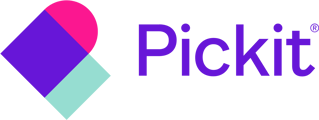Learn how to add tags to photos, images, documents, and templates in Pickit
Tagging your files and adding descriptions is a good way to make them searchable and easy to surface.
Start by selecting the image and finding the “Tags” field in the menu that appears on the right. Then click on the pencil icon to add tags and click “Save” when you’re done tagging.
You can also save time by selecting multiple images simultaneously by holding Ctrl (for Windows) or CMD ⌘ (for Mac) and adding tags for all the chosen images.