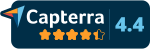Product News
This is where you can get a sneak peek of what we're working on and read up on all our recent updates and product enhancements. Got a suggestion or request? Email info@pickit.com
Releases
Release date
We’ve improved how asset selection works when using filters. In addition to the existing multi-selection where you pick assets individually, you can now use “Select all” to grab all assets matching your current filters—ideal when working with large volumes. This makes bulk actions like tagging, moving, or updating metadata faster and more efficient when adding:
- Properties
- Collections
- Descriptions
- Tags
- Backtrace Previous Versions – Easily navigate through past file versions.
- Download & Restore – Retrieve and reinstate any older version.
- Delete Old Versions – Remove unnecessary files at any time
Administrators can now customize the sign-in page using brand colors, logotypes, welcome text, and background visuals (image or video).
Managing your assets in Pickit has never been easier, thanks to a range of new tools
designed to boost your productivity.
- Explore Panel: A new panel to the left of your assets allows you to filter and
control your searches more effectively. - Shortcuts: Smart filter combinations simplify complex criteria, such as expired licenses, missing licenses, or your uploaded assets.
- Enhanced navigation: Filtering by properties is now more efficient, with properties integrated into the Explore panel for easier management.
The asset edit panel you're familiar with is getting a major upgrade, allowing for
quick edits without needing the advanced popup editor. It is now organized into
sections: Overview, Indexing, and Publishing.
- Asset Toolbar: Quick actions for your assets, such as download, settings, and
uploading new versions. - Overview: Get a comprehensive view of the asset's information. This section
now includes "Usage" statistics for specific assets. - Indexing: Quickly work with your asset without needing the advanced popup.
You can index metadata such as tags, descriptions, and properties. - Publishing: Efficiently view and change the publishing status of your assets.
This section now features a new "Appear In" section, showing where the asset
is being used, including boards, brand guides, or specific collections. - Multiple Select: When you select multiple assets, the edit panel adapts to
provide tailored tools for working with multiple assets at once.
We have introduced several enhancements to the Library settings, making it more
powerful and user-friendly.
- Custom Formats: A highly requested feature now allows admins to define custom cropping formats. For example, set a social media size of 500x500, and your users can crop and download images in that specific size.
- Revamped Filters: Manage your filters more effectively for both admins and end-users. Additionally, you can now set a custom sort order for your filters, enhancing the organization and usability.
- Global Tags on Search: Helps your end-users to find assets faster with your global tags. When enabled, a dropdown with your global tags will appear when users start searching, filtering results based on the input. This feature significantly enhances search efficiency.
The primary display of your assets is getting an upgrade, providing you with more
control over how your assets are showcased for optimal workflow.
- Status Bar: Get an overview of active filters, shortcuts, or search queries. Quickly remove any filter by clicking it in the status bar.
- View Options: Choose how you want to display your assets—in a grid, gallery, or table view. Control sorting and grouping, with new options like sorting by "updated at" to see the most recently updated assets first.
- Search Bar: Multiple search terms are now distinctly managed. Our enhanced search engine supports specific searches by wrapping terms in quotes. For example, searching "Campaign 2024" will return exact matches.
- Quick Tags: Get a fast overview of your available tags, click on them to further narrow down your results.
Introducing an advanced, custom property feature. Key highlights include:
- Library-Specific Properties: Create unique properties for each library, allowing for tailored properties for documents and media.
- Custom Property Types: Choose from various property types, including simple text fields, dates, checkboxes, and advanced dropdowns with specific values. The dropdowns also support multiple value selections.
- Flexible Management: Deactivate properties and reactivate them as needed.
- Custom Filters: Add your custom properties as filters for your end-users, enhancing search and organization capabilities.
Additionally, the old custom
properties have been moved to Metadata for better management.
The new app menu seamlessly transitions with you from web app to admin mode, allowing you to quickly find and work with your assets on the go.
- Global Search Bar: Effortlessly search through all your libraries in one place.
- User Panel: Access your favorites and download bag. As an admin, you'll also see tasks like feedback reviews and approval needs, along with your shareable links.
The asset preview has been completely rehauled for a better user experience.
- Admin Edit Panel: Now located on the right, providing a streamlined and
efficient editing experience. - Action Bar: All actions are neatly presented in the action bar for easy access.
- Facial Recognition Tab: A new tab allows you to quickly identify and name faces without needing to go to the settings. Perform facial recognition on the go for added convenience.
Shareable Links is an upgrade to the current "Transfer" system, providing enhanced
flexibility and control. Key features include:
- Multiple Unique Links: Create several unique links, each with its own title and description. Quickly access your own shareable links from the new global App Menu.
- Expiration Dates: Set specific expiration dates for each link.
- Tailored Access: Grant access based on specific needs, such as:
- A one-day access link for your agency.
- A month-long access link for extended use. This upgrade allows you to
manage and share your assets more efficiently and securely.
Admins can now pre-set the preferred resolution when downloading assets for what it should be used for
Introduced a "Trash Can" feature for deleted assets, allowing for easy recovery or permanent deletion.
Parent accounts can now share brand guides with sub-accounts for consistent branding.
New option added to make an image linkable within boards and guides. It works exactly the way buttons do! You can now add custom links, collections, boards, and emails directly to images, enhancing navigation and interactivity.
Added password functionality for content with anonymous access, enhancing security without complicating.
Unified visual consistency across boards and guides, with override options for specific sections.
Introduced a staging environment for content changes, enabling collaboration and review before publication.
Open and Edit files directly into Premiere Pro, Illustrator, Photoshop, After Effects, and InDesign. With hassle-free editing, it will be even easier to enhance your creative work and stay on brand.
HubSpot has been added as an import source. Importing from HubSpot to Pickit mirrors the behavior of our other integrations, but you must be a HubSpot super admin in order to create a private app in HubSpot and get a key to connect to Pickit. Like Network Drive, this key must be entered into Pickit once, and from then on, the connection will be active.
When clicking on a HubSpot connection, we gain access to the API key and the content available to that key only. We recommend having just one connection for simplicity.
Disconnecting a connection will end access to all jobs previously created using the API key. The key would then need to be set up again. If you need a guide to setting up a Private App in HubSpot, click here.
Export now supports transferring all content from collections without creating a folder for each collection. Exporting to a root folder enables the support of existing folder structures in destinations such as Microsoft365, Dropbox, or HubSpot. At the end of setting up an export job, there is a toggle button where you can decide whether or not to create a folder for each collection.
In addition, there is now a pink notification dot that indicates when content needs to be reviewed.
The functionality of sharing an entire collection with a link, or sharing it to a social media platform, is now possible on a file level. Only administrators had access to Pickit Transfer before now, but this release brings the capability to end-users as well.
The sharing option, which is available when previewing a file, provides you with a Pickit Transfer link to share in an email or to post on Twitter, Facebook, or LinkedIn.
This update also includes a feature to download Previews/Variants within the Pickit Transfer link. This can be disabled under each file's specific settings if desired.
Multi-Folder Import is a new feature that enhances and simplifies import jobs. It allows for multiple folders to be imported at once—for example, syncing media files from three different folders to your library.
This feature is available on our most updated Integrations: Microsoft365, Google Drive, Dropbox, and Network Drive. To use the new feature, look for the button to Select folders and then the button to Import folders. There is a Clear button if you want to reset your selections.
Import jobs containing many folders have a new look that provides a good overview of all included folders.
Multi-Folder Import vastly increases the efficiency of setting up larger structures to import to Pickit. With Microsoft365, Google Drive, and Dropbox, there is an upper limit of 40,000 files per import job.
Previously, our Network Import supported NFS (Network File System) and SMB (Server Message Block). We have now extended our Network Import support to include FTP (File Transfer Protocol) and SFTP (Secure File Transfer Protocol). Network protocols define rules that enable devices and systems to communicate with each other, ensuring the accurate and reliable transmission of data.
The new User tab within the Pickit Portal makes it easier for admins to manage users’ accounts. Added functionalities enable admins to resend invitation emails to users, update user passwords, and even to authenticate as users. This lets administrators see Pickit from the selected user’s view.
The Last Session feature enables the application to remember a user's last location and ask if they want to resume their previous session. This way, users can pick up right where they left off. This feature simplifies the experience for people switching between different sections of the platform, or those using it intermittently throughout the day.
Just click outside the pop-up to dismiss it. The feature can be enabled or disabled at any time within an end-user's settings.
Approvals Workflow is a process for reviewing and approving files before they are published or distributed. The process helps ensure that content is accurate, complete, and compliant with any necessary regulations before it is shared. Approvals Workflow is an extension of Approvals, allowing a more customizable process tailored to each organization's preferences and needs. Approvals may be serial, parallel, or a combination of both.
Sample three-step workflow:
Step 1: Action required by the creative director to clear a file.
Step 2: Action then required by the communications manager after the creative director has cleared the file.
Step 3: Lastly, the vice president of marketing reviews the file and approves it.
Once all three steps are completed and the file is approved, the sharing status will be changed to "Same as collection." The file will then be displayed for admins/end-users viewing that collection.
To create an Approvals Workflow, go to Company Media/Documents and then to Settings, where there will be an option called Approvals Flow.
- Select a start and end date time range.
- See the total number of users that have viewed any board.
- Track total views per board.
- Compare activity during the time period before the one selected.
- View country charts of how many users in selected countries have viewed a board or guide.
- See curve charts of views within the selected time period.
- Optional autoplay when browsing mp4s.
- Ability to add padding for all columns.
- Enabled responsive media files to provide better support for mobile users.
- Color section settings no longer display unavailable options.
- Changed section settings from Centered to Narrow and from Broad to Wide.
- Added a full-size width option to all sections.
- Removed smooth effect when clicking in the menu within a guide/board.
- Redesigned title placeholder text with media section to no longer be sticky upon edit.
- Code snippets can now be added to the Pickit text editor.
- Selecting a background on media with title sections will now include media files within the brand library.
- Added placement settings to title with media section.
This tool inspects embedded media files within all .pptx files in your library. By importing them to Company Media, you can see which media files are used in which documents and keep track of any out-of-date and needing replacing.
If you click Actions on a file within your media library, you will get an alternative to Search for occurrences, providing you with a list of all documents that contain precisely this file.
This new feature enables users to leave feedback associated with specific image files. Admins can view and review the feedback and either resolve or respond using an automated email to the user.
How users can leave feedback
To leave feedback on a file, preview the file in the web app and click on the Feedback option. It’s limited to one message of feedback per file/user. However, users can always update the feedback by adding more information. If an admin has already reviewed the feedback, an Approved icon will be displayed next to the file. Updating any feedback will reset it and display it as new feedback for the admin.
How admins review feedback
Reviewing feedback can be done in either Media/More/User Feedback or Documents/More/User Feedback, depending on which service you wish to view feedback for.The global setting can be found under Settings in CAT (Content Administration Tool).
Our new facial recognition feature scans your files when imported or uploaded to Pickit, identifying new faces as well as people already in your library.
When switched on, people will be automatically tagged using AI, but admins can remove and change tags, as well as enter the names of new people added to the library.
To access this feature, Pickit Vision AI needs to be activated by your Account Manager at Pickit. Contact us to switch it on or get a free managed trial.
The Insights dashboard now includes a tab for User stats, providing admins with a more detailed overview of how people are engaging with their digital assets and using the platform.
Examples include:
- Search terms
- Search volume
- Downloads
- Collection history
- Apps used
We've added new filters for services, features, and integrations that customers have enabled in the Pickit Portal.
This means users can select which properties to filter by when searching.
Examples include:
- File type
- File source
- The person who uploaded the files
- Who the files are shared with
Admins can control who can filter searches and which properties and filters are accessible to each user or group of users. This can be changed in Settings.
Currently compatible with files synced from Microsoft 365, Dropbox and Google Drive.
In addition to our existing integrations for SharePoint, Dropbox, OneDrive, Box, and Google Drive, we've now added an NFS connector for organizations that haven't yet made the transition to the cloud.
This integration employs a one-way sync to enable users to browse and surface files from their Network File System inside the Pickit platform.
To try the new feature, contact your Account Manager or our Engineering team.
AAD Group/Microsoft Group
A group created in Microsoft.
Example: Every team in Microsoft Teams will be a Microsoft group.
User Group
Groups created in Pickit to give access to selected content.
Example: Giving the Marketing team special access to relevant marketing content. When they hire new staff members, they'll get access too.
When editing a user group, there'll be an option to Connect to the Microsoft AAD group. To do that, you have to click on Sign in with Microsoft. Afterward, you will get a list of all groups in your organization.
Existing Pickit users will be automatically added to the user group if included in the Microsoft group. New users who haven't logged into Pickit yet will be added once they authenticate.
If you disconnect an AAD group, all users included in that specific Microsoft group will be removed, and the others will stay and have to be removed manually.
Properties allow users to scan all files in Company Media and fetch detailed metadata, making it both searchable and viewable.
Show on file: The property label will show up in the file information when viewing a specific file for admins and end-users and display the correct attribute value.
Example: Model - Canon EOS 5D Mark II
Make searchable: The property values will be searchable in Pickit for all users. If someone searched for "Canon" it would display all images with "Canon" as a property value.
Custom label: Some property names can be difficult to understand for someone unfamiliar with metadata. This feature allows you to customize the display name of the properties.
Custom attribute: You can create a custom property and specify which files it should show on by giving the file an property value.
Property values can be added to files within Company Media by selecting them and then going to Settings > Properties. Here you can filter on searchable/previewable properties or all properties. Click on the pencil icon to edit and then the checkmark to save your values.
Media
Media files will generate OCR which has 4 different statuses:
- Not processed
- Processing
- Processed
- Failed to process
If a file isn't processed correctly, an eye icon will appear next to OCR in the side menu. Clicking the icon will trigger a rescan.
All searchable OCR will be displayed in the file settings, and there's also an option to disable full-text search for specific files.
Supported file formats in Media are jpg, jpeg, bmp, pdf, tiff, tif, png, and ai.
Documents
The searchable data for documents is called Document context and makes all text inside a document searchable.
Supported documents: doc, docx, odt, pptx, pdf
Admins can now customize the invitation email that goes to new users with their own preferred text, links, and styling.
How to create a template:
To see the current template, go to Admin Mode > More > Settings > Email settings. To enable the custom email template, you have to activate it in the Portal under Features.
You can choose your own subject for the template, which is what the recipient will see when they've been invited.
The template always needs to include %%email%% and %%password%% somewhere. These will be automatically replaced with the person's email and autogenerated password provided by Pickit.
After making changes to the template, it's easy to preview the email in the window on the right to see what it will look like in the recipient's inbox.
This release is available to Pickit users who have their accounts connected to either Dropbox, Google Drive, or Microsoft 365.
Nested folders: Enabling Nested folders checks all folders and files contained within your currently selected folder, calculates how many files there are, and allows you to import all of the content up to a maximum of 5000 files per sync job. If exceeded, we recommend splitting the job into multiple jobs.
This release is available to Pickit users who have their accounts connected to either Dropbox, Google Drive, or Microsoft 365.
Seamless download: As an addition to the External files feature, Seamless download means the original file can be downloaded directly from the Pickit application.
The Brand module is a dynamic new online brand guide that replaces static PDFs with a modern and customizable web-based solution.
The module enables admins to build their own guide in-house without using expensive external agencies. Published much like a webpage, the guide can easily be shared with colleagues and external stakeholders for easy access inside Microsoft 365, Google Workspace, and on the web.
Brand can be customized to suit any organization, but a common approach is to use the following structure:
- About A section for company values, vision, mission, culture, history.
- Guidelines Specific guidelines for how assets can be used, design systems, communication guidelines, and more.
- Assets This is where the assets themselves are stored, including logos, typography, colors, and more.
When we built this module we wanted to simplify how marketing and brand departments distribute their guidelines and enable users to access the assets and guidelines about how to use them in the same place.
For more information, visit our blog
This integration will enable anyone using HubSpot as a CMS, email or content marketing tool to instantly transfer assets from Pickit to the relevant folders in HubSpot's file manager.
Administrators can authenticate by clicking Export for HubSpot in the Media tab of Pickit's Content Administration Tool, and choose to export selected files either once or daily. These will then show up in the chosen folder in Files under the Marketing tab in HubSpot, ready for use on websites, landing pages, emails, blogs, and social media posts.
This release is available to Pickit users who have their accounts connected to either Dropbox, Google Drive, or Microsoft 365.
External files: Imports the file's metadata to Pickit. Cropped versions from the file might be available depending on the file format, but in order to get the original file, the user will be redirected to the source of the import (Dropbox, Google Drive, Microsoft 365, etc.) and will need access to the file’s location to download it.
- Most sections now include two CTAs:
- Links
- Downloads
- Redesigned metadata editor view, exclusive to new sections
- New search for boards for retrieving assets from a board
- New "download bag" feature enabling users to add assets to a bag and download them as a bundled zip folder
- Ability to create more complex structures by linking multiple boards
- Ability to add a board to a board
Admins can now choose to bind an AAD Group to a Pickit User group so associated users are automatically added, and then verified on connect.
For IT: Requires delegated User.GroupRead.All scope when binding, but only when binding. This is signed by a “Sign in with Microsoft” button on the user group edit page.
You can now download entire collection as a zip folder for a faster, smoother experience.
This feature can be enabled using a setting in the collection form, and will generate a new button in the collection toolbar for download.- Upload supports changing attributes, description, tags, and name on file.
- Update supports changing attributes, description, tags and name on files.
This new release simplifies the way administrators can manage new content uploaded to Pickit by contributors. Admins can quickly preview, multi-select, approve, and reject images, including bulk approval. Uploads can be filtered by source, file type, contributor, time, and more.
Pickit Family™ is a multi-brand solution for any organization with multiple sub-brands, subsidiaries, countries, or regions that share the same SSO. The feature enables them to set up sub-accounts within the global account and tailor access, permissions, and content to their particular context and needs.
This feature will allow users to compile, package, and share contextual content with our easy-to-build Boards.
A Board can include collections, documents, and featured images, as well as relevant information and instructions about how the content can be used.
Boards are a quick and easy way to share sales and marketing material, press kits, newsletters, business reports, guides, campaigns, and more. They can be shared internally with departments and teams inside the DAM, as well as with partners, resellers, agencies or other external stakeholders via a link.
The Quick Slides feature lets users choose to insert selected slides from a PowerPoint to their own presentations, rather than duplicating the entire deck.
The Single Slides feature allows admins to save individual slides as unique files that can be stored in Documents and made available to users for future presentations.
Creatives using the Adobe suite can now integrate with Pickit for a smoother experience. Easily synchronize files and export assets from Creative Cloud directly to your digital asset library in Pickit.
This release enables Pickit Enterprise users to synchronize files from a Google Drive account to Pickit. Use this feature to surface assets from inside Pickit and get an easy-to-navigate visual overview of your Drive content.
Introducing Pickit Transfer, a new feature making it smoother than ever to securely send valuable files and digital assets to external stakeholders, collaborators, and organizations, as well as circulate them to selected colleagues.
Links can be shared with anyone inside or outside of your organization, and remain live and accessible until deleted.
This integration allows you to export files from Pickit to your folders in your Dropbox account.
Admins can also choose to import files from Dropbox without the need to store the file in Pickit.
We’ve partnered with Shutterstock to enable a direct connection between Pickit and your Shutterstock Enterprise account so you can easily search, source and share your Shutterstock alongside your other media files in Pickit. By connecting to Shutterstock, you can access your purchase history, as well as search for and purchase new images from Shutterstock right inside your Pickit Admin portal and add these to your Pickit library with one click. All the metadata and license information follow through with the image to save you time and spare you copyright trouble.
For more info, read here
We’ve now enabled Adobe Stock users to connect the service to their Pickit Enterprise account so it's easy to import and purchase media files inside Pickit.
By connecting to Adobe Stock, you can access your purchase history, as well as search for and purchase new images from Adobe Stock right inside your Pickit Admin portal and add these to your Pickit library with one click. All the metadata and license information follow through with the image to save you time and spare you copyright trouble.
For more info, read here
Admins can now invite external contributors from outside the organization to access specific collections. Visitors will not be able to see the rest of the company's asset library, only collections they've been actively invited to view.
We added an editor so users can apply filters, crop and edit images before downloading or inserting them into a presentation or document.
The edits will not be saved at this stage, nor will the new file replace the existing one.
Added new Contributor role for users, allowing Admins and Owners to give them permission to manage, upload and edit the assets in a collection.
Pickit is now also available in Russian, enabling even more people to enjoy the app in their native or preferred language.
Languages now supported are:
- English
- Swedish
- German
- French
- Spanish
- Italian
- Japanese
- Russian
- Bulgarian
- Finnish
If you’re in a country where the local language is supported, you’ll be prompted with a popup before logging in, asking you if you wish to change to that language. You can always change your mind later: just click on “More” -> “Settings” -> “Change language” and choose your preferred language from the dropdown.
We're always working to offer more languages to our platform, so stay tuned for future releases in the coming months if your language isn't supported just yet.
We’ve now made it possible to connect to your Dropbox Business account and easily add any of your Dropbox files to your Pickit collections. This will not only simplify the import and curation process but make them easy to share with your colleagues.
Pickit is now also available in Bulgarian and Finnish, enabling even more people to enjoy the app in their native or preferred language. If you’re in a country where the local language is supported, you’ll be prompted with a popup before logging in, asking you if you wish to change to that language. You can always change your mind later: just click on “More” -> “Settings” -> “Change language” and choose your preferred language from the dropdown.
We're always working to offer more languages to our platform, so stay tuned for future releases in the coming months if your language isn't supported just yet.
-
Redesigned and rebuilt files view in Content Administration Tool
-
New design for Table view.
-
Now more consistent with Uploading/removing photos.
-
Up to 200% faster when loading "next" page (By scrolling down)
-
-
Fixed downloading Source file in Pickit Media.
-
Added more sizes to Pickit app.
-
Fixed anonymous users collection sharing not working.
-
Fixed downloading not giving right size in Pickit Media.
-
PowerPoint Online Error: Fixed issue that some users got when attempting to log-in to PPT Online.
-
Guidelines: Fixed broken Preview page.
-
Sample Collection: Fixed broken start from a template button in media.
-
Documents: Fixed download button in add-in on preview that didn't work.
-
Fixed branding being reset and instead showing pink when going from admin>public page.
-
Design optimizations for dark mode.
-
Fixed "Start a quick tour" not working if skipped.
-
Fixed filtering on file extension in Documents not working for end users.
-
Changed default grid view for Getty Images to show thumbnails better.
We're working on a new integration to allow Google users to access their corporate templates, documents and brand assets without having to switch platforms. Add-ons will be available for Google Slides, Google Sheets and Google Docs.
We’re making it possible to connect to your Box Business account and easily add any of your Box files to your Pickit collections. This will not only simplify the import and curation process but make them easier to share with your colleagues inside the apps where they'll be using them.
We’re making it possible to connect to your SharePoint account and easily add any of your files from there to your Pickit collections. This will not only simplify the import and curation process but make them easier to share with your colleagues inside the apps where they'll be using them.
- Rebuilt the onboarding flow for new users setting up a Pickit Business account.
- Finalized the migration from our old admin system and added a new Settings page in the new Content Administration tool.
- Added "Sample collection templates" to help users get started creating their own collections more easily with using readymade examples.
- Added more filters for Pickit Media.
- Added SSO authentication in the Portal.
- Rebuilt analytics in Portal.
- Redesigned filter-bar in Portal.
- Reconfigured and moved remaining parts of the platform to new servers, and removed old servers.
- Moved several elements to the same architecture as app.
- Fixed many stability issues related to loading collections and distributing content to external users.
We’ve partnered with Getty Images to enable a direct connection between Pickit and your Getty Premium account so you can easily import, manage and distribute your Getty Images alongside your other media files in Pickit. By connecting to Getty, you can access your purchase history, as well as search for and purchase new images from Getty right inside your Pickit Admin portal and add these to your Pickit library with one click. All the metadata and license information follow through with the image to save you time and spare you copyright trouble.
With the launch of Pickit Enterprise, we’ve moved our Administration portal to a new digital platform. This modern solution allows for more flexibility when organizing your files, working with metadata, and managing access. Best of all: we’ve significantly improved the speed of our platform, making sure you see all your changes instantly, in real-time.
Based on your feedback, we’ve worked to improve the curation experience for Pickit admins, striving for a more unified workflow. With our new improved user interface, we’ve introduced the same easy drag-and-drop curation for Media and Documents, making it possible to see in real-time how your content library looks for your users. Just pick a file or files from the left-side panel and drag them to a collection in your library preview on the right. You can choose which channel you wish to see in the preview section, and filter to only see shared collections, collections shared to specific users, or all collections. To upload files directly to a collection, just click the collection from your image bank preview on the right to enter it.
What’s more, you can now sort your media files by name or upload date, or filter them by file type, collection, import source or color, to help you quickly find what you need. Additionally, users can choose to view files in a gallery, a detailed list or by upload session, and also choose the size of the previews.
It's also easy to change the size of your media or document collections on the right, depending on how much emphasis you want to put on each collection. Make each collection small, medium or large, or put it inside a collection group. This determines the look of your image bank for your end-users, so make sure that your most important collections are Medium or Large.
You can now tap into the power of AI to automatically add tags to your files. Our machine learning system tries to identify objects in your images and add keywords accordingly. Just toggle the Auto-tag option next to the Upload images button to try this out. You can always add additional tags or remove tags that you deem irrelevant later on.
You can now upload a simplified version of your brand guidelines that’s accessible and comprehensible for all your colleagues. Our built-in CMS tool helps you structure and compress the information so it's easy for marketers and non-marketers alike to digest. You can add text, examples, and links where your colleagues can access more information about a specific topic, should they be interested.
More importantly, the guidelines are always at their fingertips when they need them most – when making a presentation inside PowerPoint, creating a document via Word or OneNote or when looking for images for the latest landing page or blog post.
Pickit is now available in Japanese, Spanish, French, and Italian, enabling even more people to enjoy the app in their native or preferred language. If you’re in a country where the local language is supported, you’ll be prompted with a popup before logging in, asking you if you wish to change to that language. You can always change your mind later: just click on “More” -> “Settings” -> “Change language” and choose your preferred language from the dropdown.
We're always working to offer more languages to our platform, so stay tuned for future releases in the coming months if your language isn't supported just yet. For those of you based in Germany or Sweden, we recently added German and Swedish versions to our system, so hopefully, you are already benefiting from these upgrades.
Now you can upload Excel and Keynote files to Pickit Documents, in addition to the formats that are already available–PowerPoint, Word, and PDF files.
Pickit Documents is still in the Beta phase and expected for general availability this fall. We're constantly releasing bug fixes and improvements of this new section and your feedback is greatly appreciated. We have a couple more file types coming up until then, so let us know in the comments if you want to request a specific one.
Missed the Pickit Documents announcement or haven’t sign up for the Beta yet? Head over to this blog post to learn more.
Another piece of news is that we've refactored the code for Collections and Images to make images load and download faster in the add-in. We've made particular improvements to loading times for images in collections, loading search results, preview and insert/download speed. In addition to this, we’ve made plenty of smaller bug fixes and improvements throughout the add-in, so head over there and try it out now!
In addition to sharing content internally among your image bank members at your organization, you'll now be able to share image collections with external users too. It’s a great way to collaborate with partners, freelancers, press, photographers and anyone else who might need access to some of your curated content.
When one of your admins invites an external user into one of your collections, they'll get an email invitation that allows them to view the collection and download any content. However, they won't be able to make any changes to your collections.
Admins can allow for non-admins to share certain collections externally as well. Or, they can enable a weblink for a collection, where anyone with the link can view the collection without authenticating. If a weblink is enabled, integrated buttons to share collections to social media will also be displayed. So, go ahead and share that company event or press photo collection with the world!
Oh, and we’ve made all Pickit collections in Public Images shareable as well. So if you want to let your friends know about Pickit, share your favorite collection by clicking on the Share button in the top left corner.
This new feature makes it easy to export your metadata and image rights information to a CSV file with one click, so you can gain better control over your data.
To do that, simply navigate to your Insights Dashboard and then click on “Image Rights”. In the top left corner, you’ll see a new button called “Export” – just hit that and the file will download to your machine. The CSV format allows you to open it with any spreadsheet software you prefer, as well as import and edit it with other tools.
We’re excited to announce a new partnership with the renowned stock image provider Image Source. Starting next week, you can find over 100,000 images (and counting!) from the Image Source portfolio in Pickit’s Public Images section. The images are on various topics, and Image Source’s portfolio will grow continually.
Our aim has always been to make it easier for Office users to access everything they need in one place, inside the programs they're already using. The Pickit platform has made that possible, helping companies all over the globe distribute their images and help employees stay on brand. Today, we’re expanding our offer by introducing the same capability for templates and documents.
You can now share our collections of Public Images with anyone in- or outside the Pickit environment. Just copy-paste the link in your browser to share your favorite collections with friends and colleagues.
Please note that this feature doesn't work with company collections.
We’ve improved our Insights Dashboard to include information about the status of your image licenses. There's now a new table where you can get an easy overview of all images in your image bank and their respective license. We’ve also added charts to quickly get a status report of all licenses and how they’re distributed, as well as easily identify images without any license information.
We recognize the need to store and share all kinds of file types across the organization and we've seen that vector formats are particularly important to content admins. That’s why we’ve launched support for six new formats. Now you can upload the following file types: .AI, .SVG, .EPS, .PSD, .TIF and .TIFF. This in addition to the .GIF, .PNG, .JPG and .JPEG. formats that are already available. Any file can be up to 1GB in size.
Many have been asking to use the service in your local languages, so we've taken the first step towards making that possible, releasing support for two of our largest non-English speaking user groups: Germany and Sweden.
This is the beginning of a large effort to expand our language support and add even more languages in the near future, as we want to make sure it’s easy for our users everywhere to access high-quality, legally compliant images without any language barriers.
You can now add your own license to Pickit to make sure all images you work with are compliant. For every image you upload, you can add a custom license and fill in parameters such as copyright holder, expiry date, model releases, property releases and more.
To try this out, go to any image you’ve uploaded to Pickit and click “Edit” next to the “Image rights” option on the right. Choose a license name from the dropdown and start filling in the details. You can always add another field to your license by clicking “Add field” at the top of the panel on the right.
You can now copy-paste tags from one image to another. You can also copy tags from another source and import them into Pickit. We’ve also refined our tagging flow to make it more straightforward, so now you can comma-separate tags instead of clicking “Enter” after each keyword.
The Academy will live under a tab in our PowerPoint add-in and will be a place where we regularly share tips, tricks and advice to help make you a better presenter. If you have questions or want to go deeper, you’ll also be able to sign up for one of our weekly webinars directly from the Academy.
Now you can access your company image bank right inside Teams. Just go to the “Apps” view in the bottom left, search for “Pickit” and you can add your Pickit image bank to any team.
Office 365 admins can also centrally deploy the image bank to the left-side menu of Teams for the entire company in just a couple of clicks. Read more about centrally deploying Pickit in Teams here. If you’d like to customize the text and icon of your centrally deployed image bank, contact us and we’d love to help.
We’ve worked on bug fixes and improvements to the Content Administration page. Some of the new features include:
- Starting today, admins with Approval Rights will receive an email notification when there are pending images to approve.
- The Image Description field now allows multiple rows to fit more information.
- The filename of an image is now visible in its entirety.
Pickit can now read from a company’s Azure Active Directory to make the process of managing user permissions and sharing collections easier for administrators. Note that you may need your IT admin’s consent in order to search your directory and enable automatic refresh of your users and groups.
Invite people
We’ve redesigned the Invite Users view so you can easily find and invite people from your AAD. An integration between Pickit and your company directory also means you won’t need to remember to remove past employees or move permissions when colleagues change roles within the company.
Invite groups
You can now invite entire groups from your Azure Active Directory, give permissions to groups and assign collection access. You can see which users and groups have access to Pickit in the Manage Members menu.
Create your own groups
Admins can now create and add users to their own groups in order to more efficiently share collections to multiple users at once. To create a new group, navigate to the Manage Members view, click on New in the top right corner and choose Group. Choose a name for your team and add your team members from the list to the right.
Based on your feedback, we’ve also introduced several improvements to our Insights Dashboard to make it more actionable.
What’s new in the Searches view
You can now click on a word to perform a search for the word in either Company Images or Public Images.
What’s new in the Image Lists view
Collection lists now have an Edit button that links you directly to the collection in case you wish to make changes to it. In addition, the lists now show whether a collection is a Hero/Featured collection, as well as whether it’s part of any collection groups. Now you can also view more Top Images from any collection by expanding the view with a simple click.
Changelog
We’ve added a changelog to the top right of the Insights Dashboard. Any time there’s a new feature, a notification will appear where you will be able to read more about it.
We know that many people who use Pickit on the web have been wanting to see some of the functionalities they already know and love from our award-winning Office add-in. That’s why we’ve just launched an all-new responsive company image bank webpage for a smoother and more unified user experience.
After many requests, this update includes several improvements to the way your colleagues can use Pickit outside of the Microsoft Office ecosystem. Our new image bank page shares design and functionality with the add-in for PowerPoint and Word.
We’re excited to launch the beta version of one of our most requested features: Pickit Insights™.
Pickit Enterprise/Business administrators have access to analytics and actionable insights in the Administration Panel, making it easy to optimize their image bank and increase colleagues’ productivity.
Search
Your first view of the Pickit Insights™ dashboard shows a word cloud visualizing the top 30 most popular search terms among your users. You can sort these by source: Company Images or Public Images. The color of the words indicates how well your image bank performs against these searches: green means plenty of search results, yellow indicates a low amount of search results and red means there are no search results for this keyword. This is to help you identify words to tag your existing images with, as well as terms that are in demand to source new images for from the public image library.
You can choose the time frame you'd like to explore in the top right corner.
Top Lists
The Top Lists show the most and least used images and collections in your image bank. In the Images section, along with the images, you'll also be able to see their upload date and the keywords they're tagged with. In the Collections section, you'll be able to see the collection's relative view count compared to other collections, the average number of inserts per collection view and the most used images from each collection. This information will help you understand the effectiveness of your current image bank organization and identify content you might be lacking.
Just as with the searches, you can sort the information by Company Images or Public Images, and you can choose the time frame you'd like to explore in the top right corner.